Gearing up for Azure AD Connect cloud provisioning

Introduction
In this post, we will cover the Azure AD Connect cloud provisioning (preview) released in November 2019. The Cloud provisioning is an Agent that can bridge between on-prem and Azure AD to sync users. I don’t see cloud provisioning as a replacement for AD Connect, but more like simplifying the way to configure user provisioning, across more complex setups with multiple or disconnected forests. Trying to achieve this earlier with AD Connect, requires a complex setup dependent on AD Trust. The Azure AD Connect cloud provisioning is much similar functionality Okta has had for some time, so my best guess is that Microsoft move is to gap the missing functionality. The tool will most likely get more features throughout 2020 🙂
My goal with this post is, to cover the use case of the Azure AD Connect cloud provisioning with an existing forest and a new forest with a Single Azure AD Tenant. Below is a high-level design, this shows my current setup. To the left, we have my domain that uses AD Connect and the disconnected forests to the right, which uses Azure AD Connect cloud provisioning. Both will sync to the single Azure AD Tenant. There is no site-to-site VPN or any Active Directory Trust between these Forests.
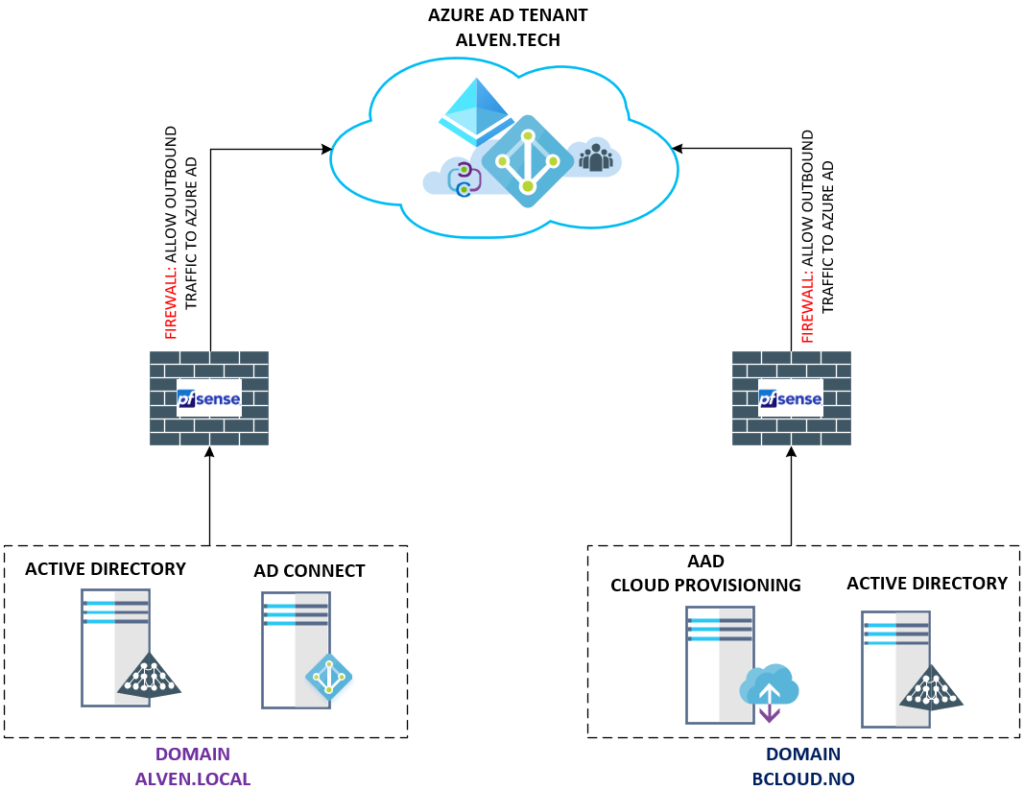
Step 1 – Enable Azure AD Connect cloud provisioning
The first step to enable Azure AD Connect cloud provisioning is getting the agent from Azure AD
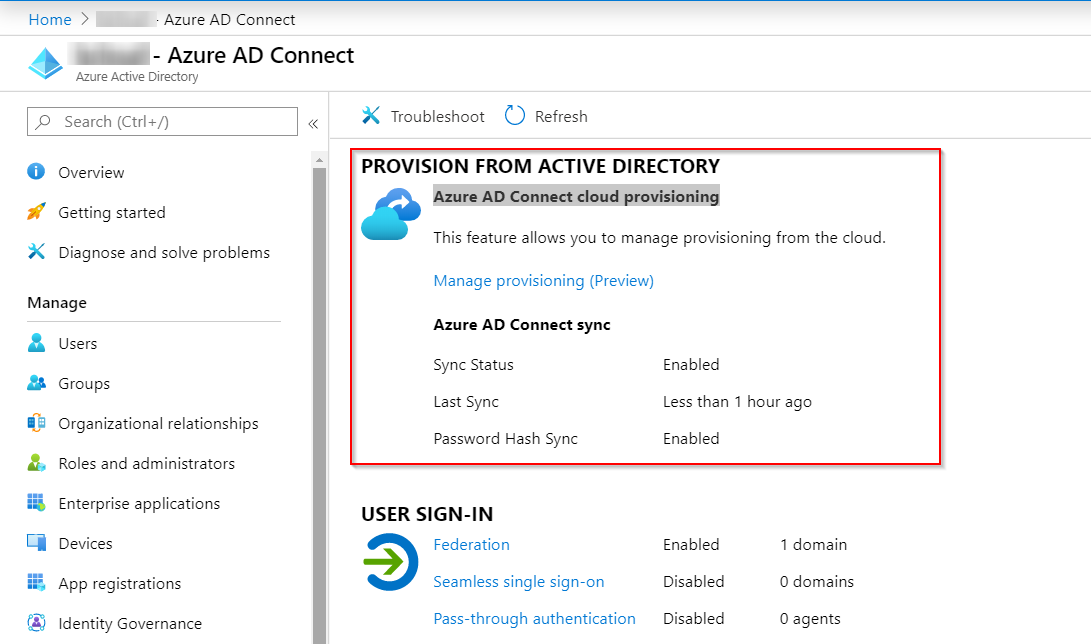
Choose “Manage provisioning” in the Azure AD Connect cloud provisioning.
Go to Download Agents, to download
“AADConnectProvisioningAgentSetup.exe “agent.
In terms of HA with cloud provisioning, just install more agents split on other servers per forest.
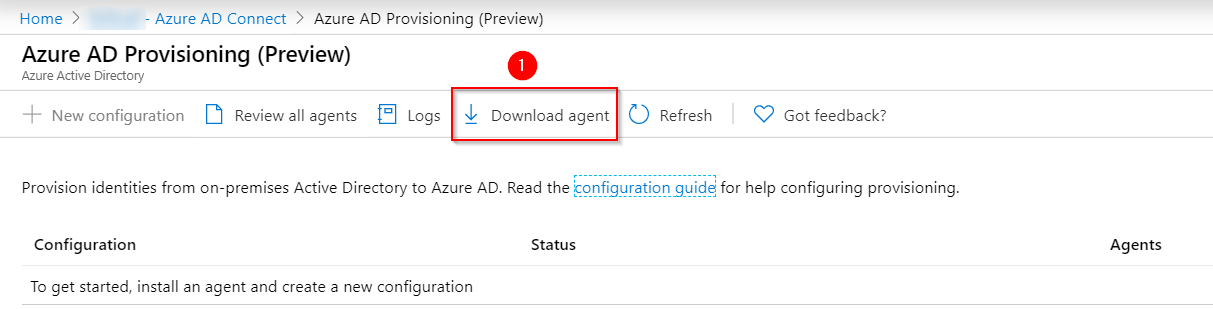
Run the “AADConnectProvisioningAgentSetup.exe” to complete the setup. The agent requires authentication against Azure AD.
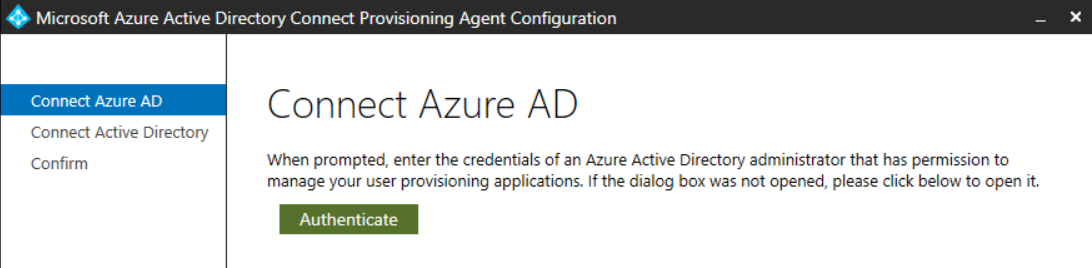
When adding privileges to the Domain, use a service account that does not have password change requirement, because changing the password will break the agent. This will require the agent to be reconfigured for the Add the Active Directory, with domain admin privileges.
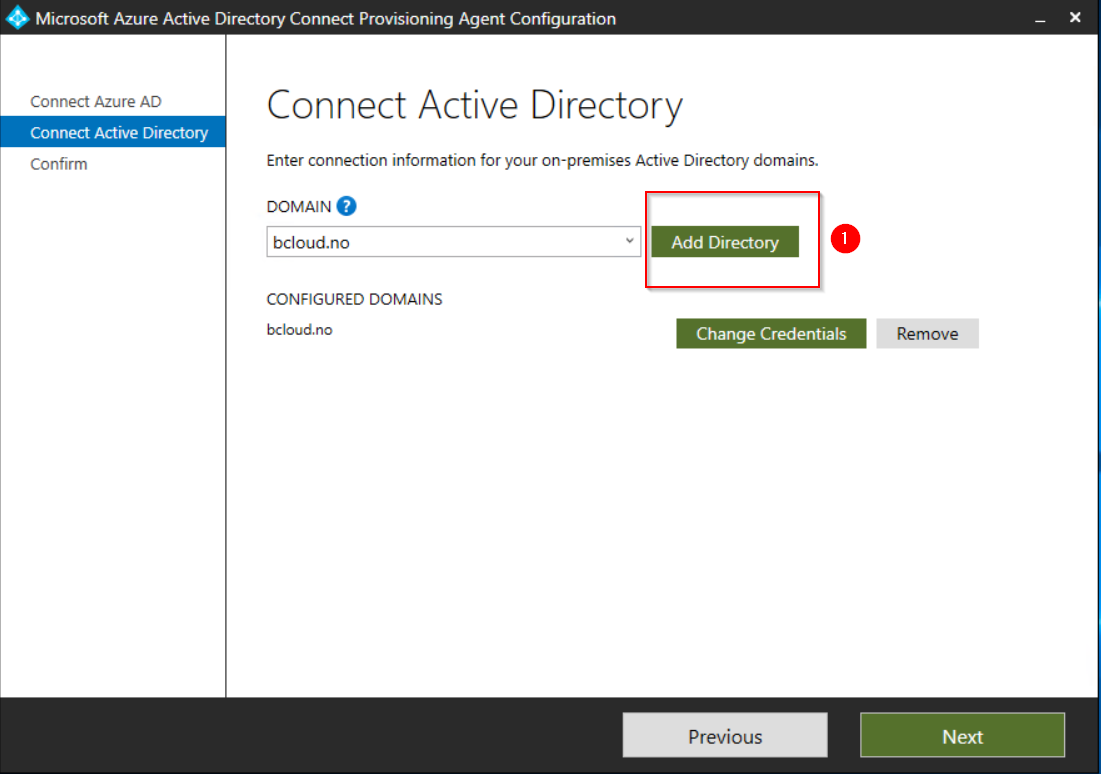
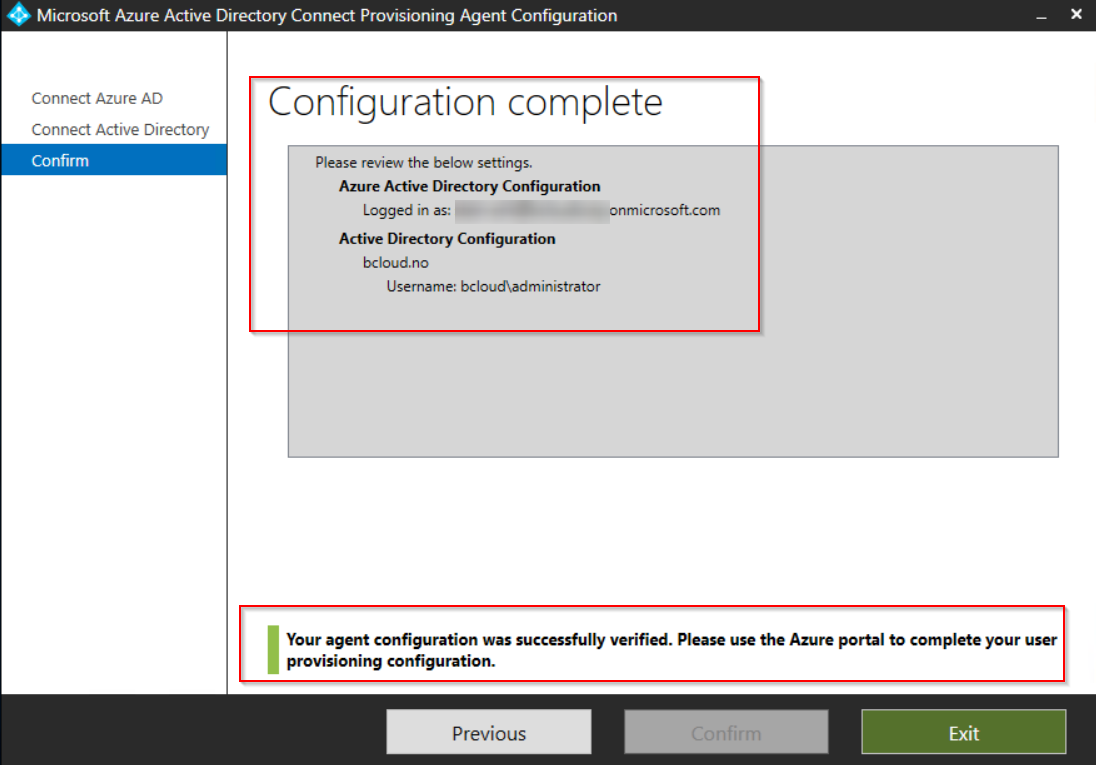
After the installation, the service will run 2 services Microsoft Azure AD Connect Agent Updater and Microsoft Azure AD Connect Provisioning Agent. There nothing much we can change after the agent has been installed.

We can go back to Azure AD and configure the agent.
[https://portal.azure.com/#blade/Microsoft_AAD_IAM/ActiveDirectoryMenuBlade/AzureADConnect][1] – Choose Manage Provisioning.
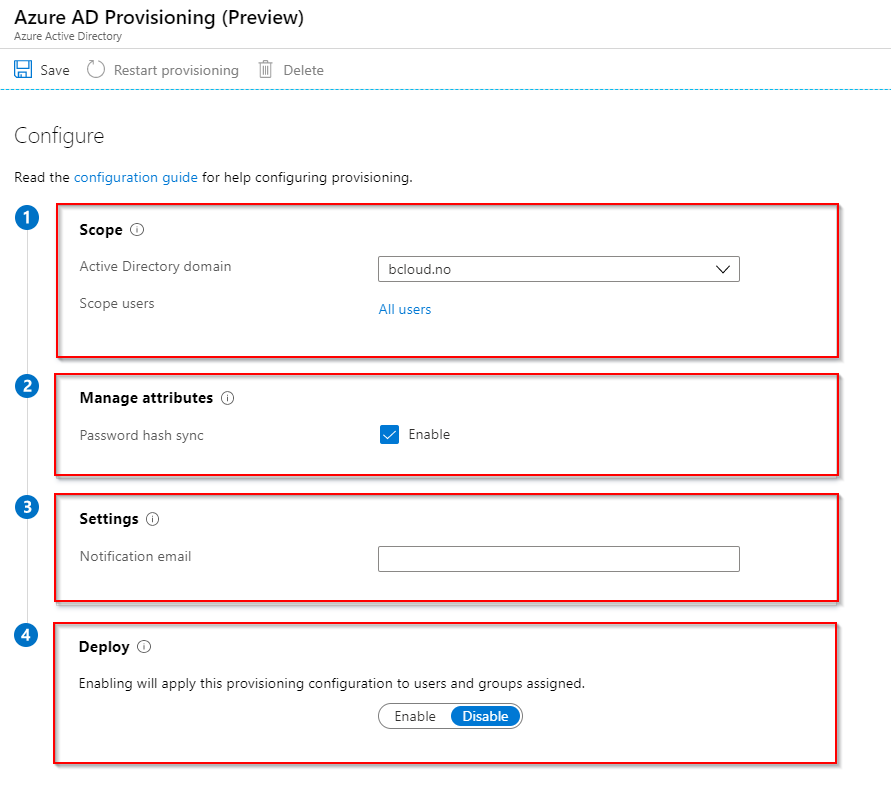
It has automaticly popluated the domain field from the Agent I installed.
The Scope Users give us 3 opportunities. All Users, Selected Security Group and Selected Organizational Units. I’m using the OU based on this demo environment. you can add multiple OU’s, but not combine with example OU and Security groups form my testing.
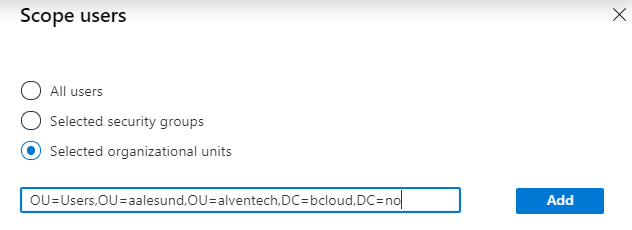
The last part at step 4 Deploy, can choose the enable switch.
The provisioning configuration to users and groups.
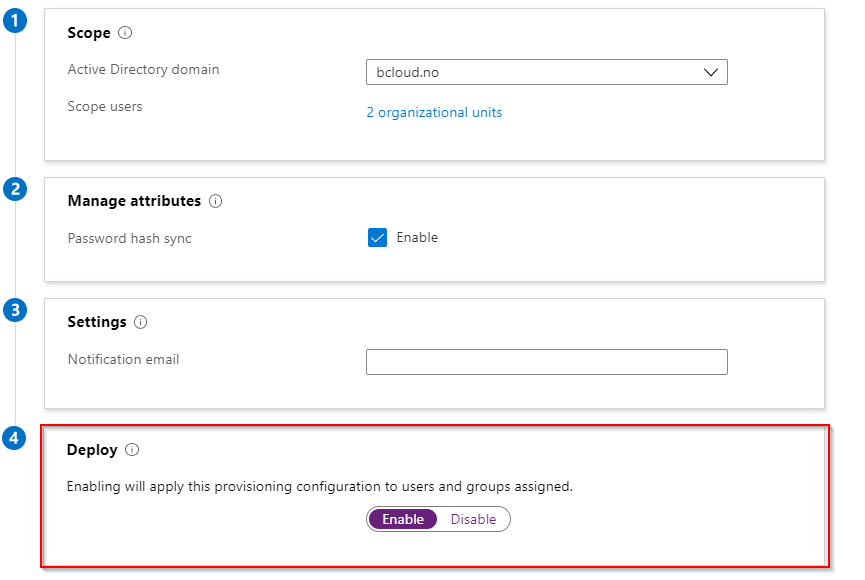
After saving we should see our configuration in the console.
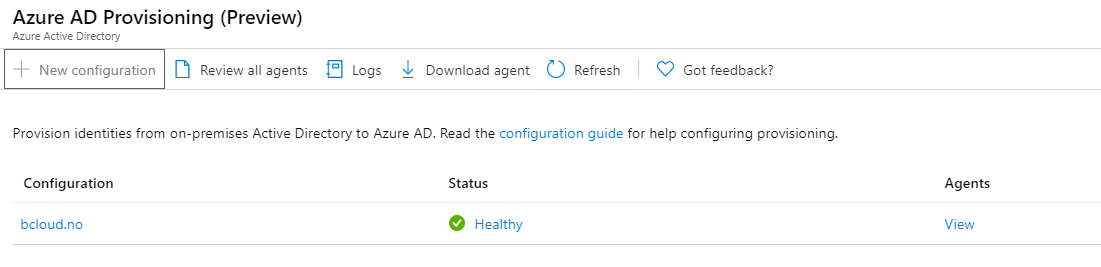
The test users synced pretty instant.
Looking into the user attributes with Powershell, we see the details about on-prem AD details.
Get-AzureADUser -ObjectId $UserId | Select -ExpandProperty ExtensionProperty

Verifying Azure AD signing with PHS works as expected.
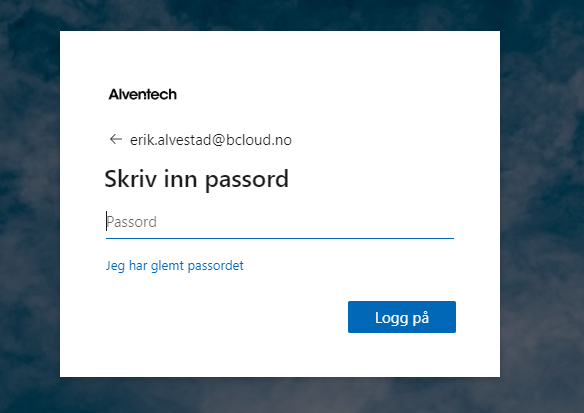
Summary
The Azure AD Connect cloud provisioning feature is a step in the right direction for Microsoft to fill the missing gap against their competitors, and the use case is absolutely something I will consider for disconnected on-premises Environments. But this will depend highly on what functionality is required and if the environment is not to complex.
The table from Microsoft documentation
- https://docs.microsoft.com/en-us/azure/active-directory/cloud-provisioning/what-is-cloud-provisioning?
is great to compare features between Azure Active Directory Connect sync vs Azure Active Directory Connect cloud provisioning.
The comparison will help to determine which use case you could fit.
I will try to update this post as these features go away from the preview.
Recommended Links for further documentation from Microsoft :